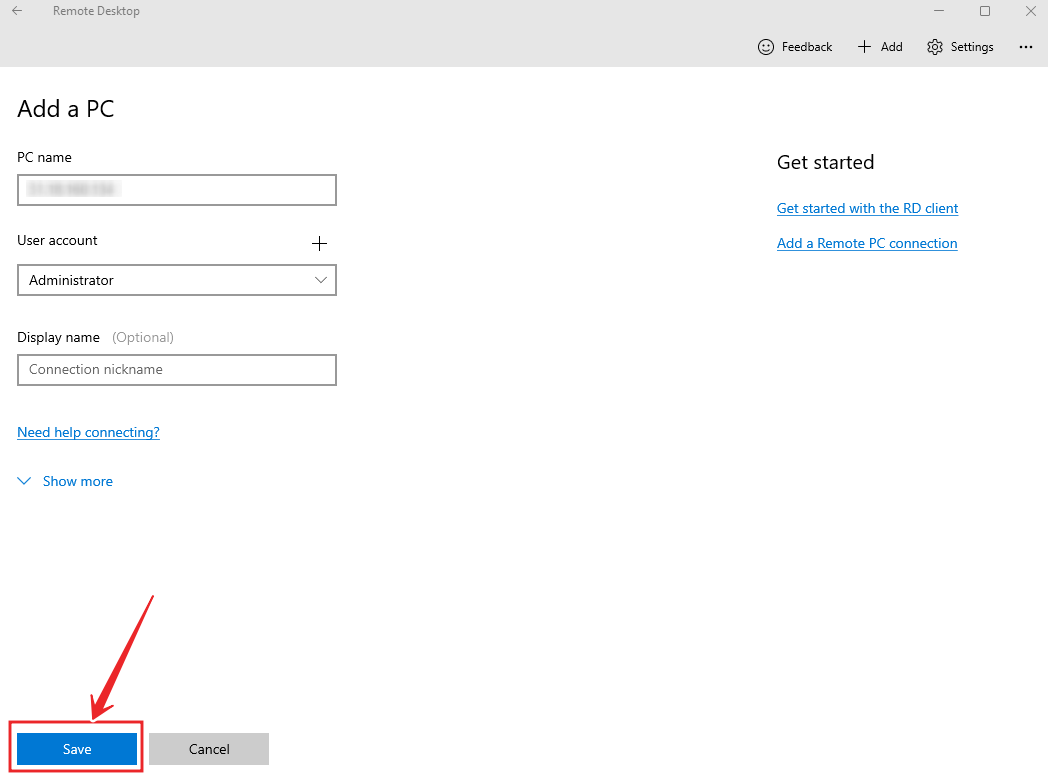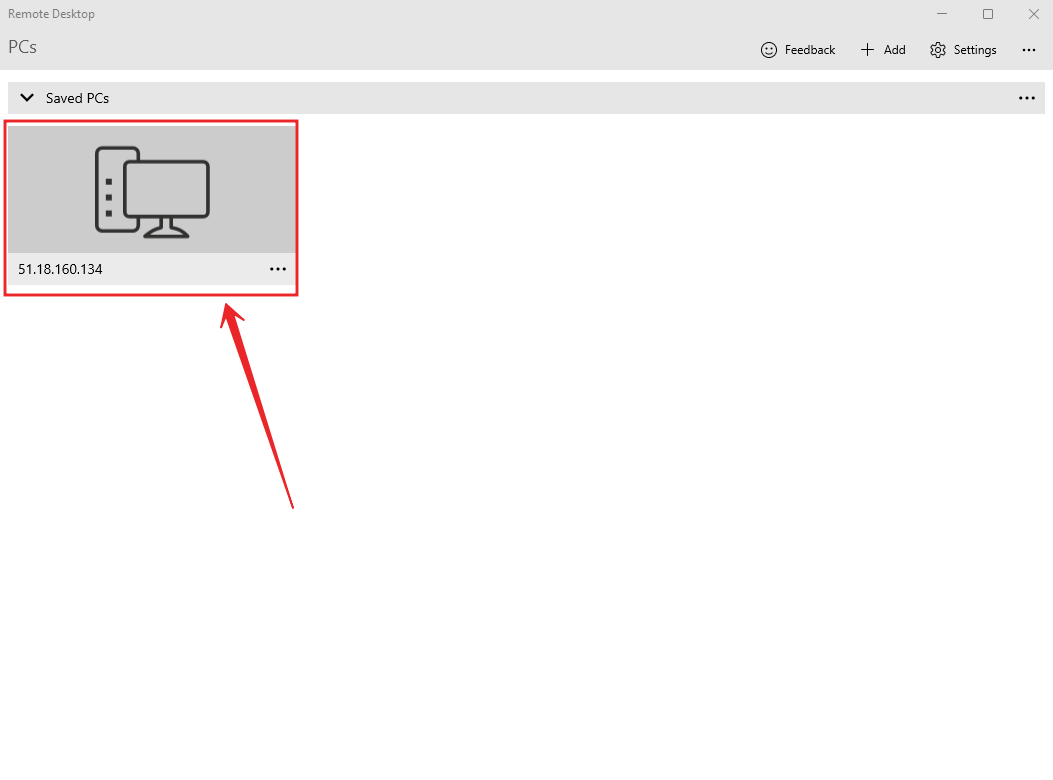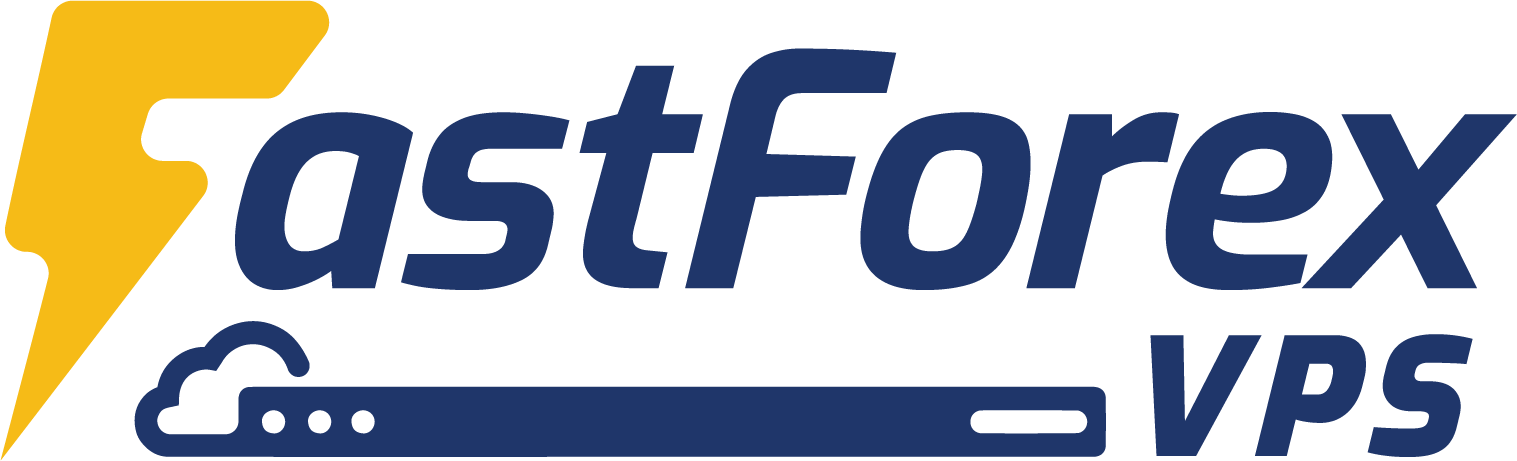-
Remote Desktop Protocol (RDP)
-
Microsoft Remote Desktop (Microsoft RD)
Remote Desktop Protocol (RDP)
Video Guide: https://www.youtube.com/watch?v=uDh4dLgsiyM
STEP 1: On your Windows Taskbar, click on the Search button.
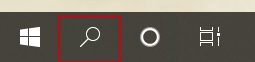
STEP 2: Search "Remote Desktop Connection" and click Open.
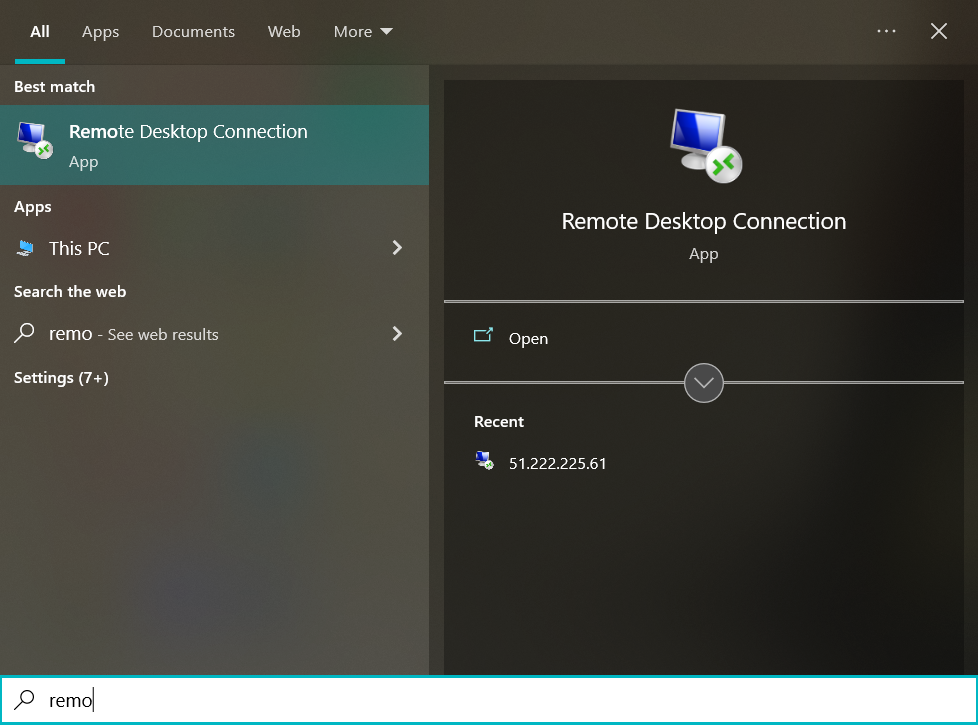
STEP 3: In the pop-up, enter your VPS IP Address and click Connect.
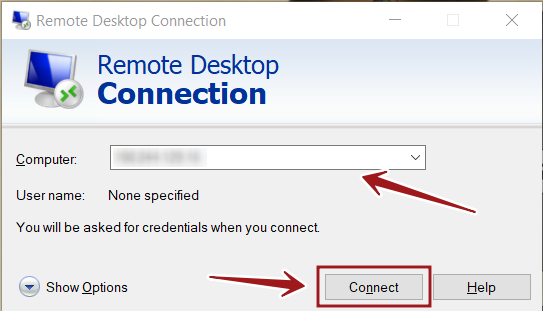
Next, enter your User Name & Password, and click OK.
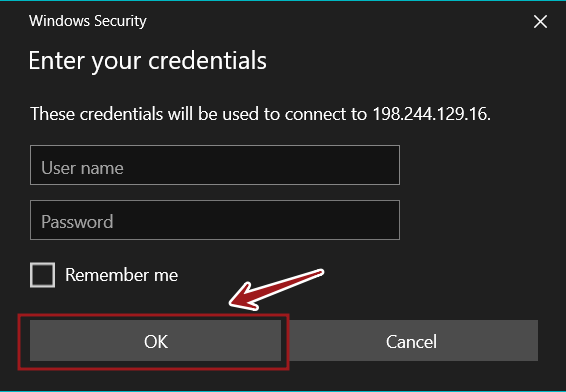
The login details can be found in the registered email.
Email: [FAST FOREX VPS] Critical VPS Login Details
Click on ALL EMAILS/PROMOTIONS/SPAM/JUNKS if you can't find the email.

STEP 4 : Click on YES if you have this pop-up.
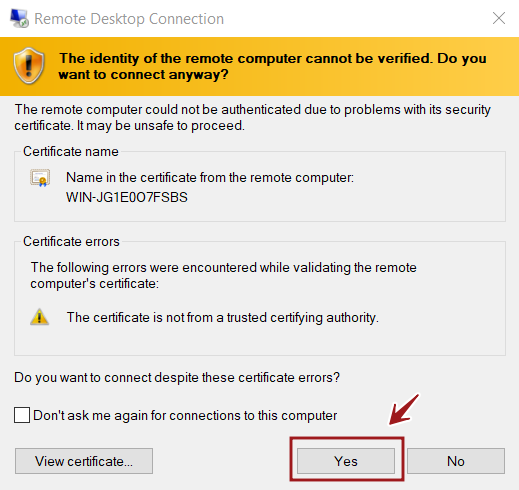
LOGIN SUCCESSFULLY!
Now you're free to use your VPS.
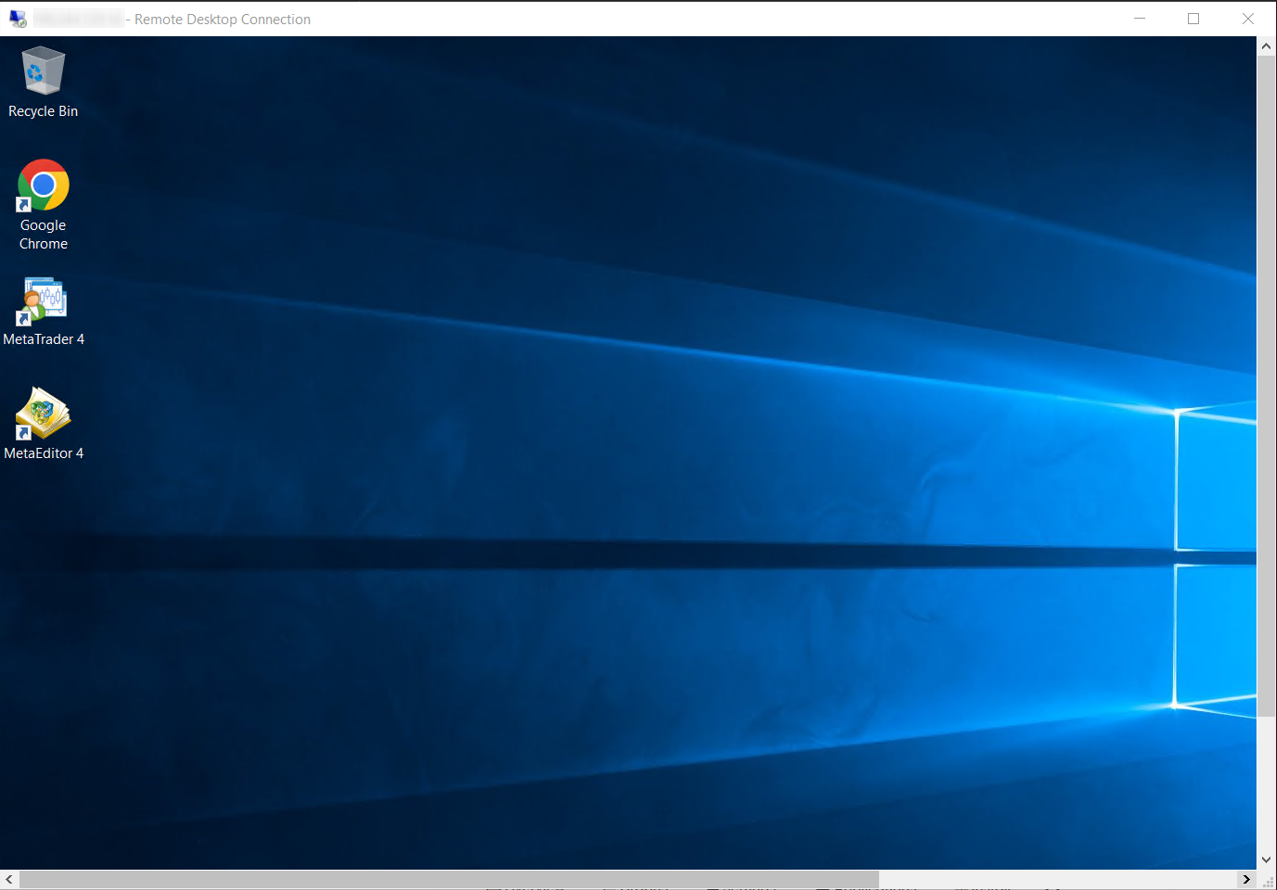
Microsoft Remote Desktop (Microsoft RD)
Video Guide: https://www.youtube.com/watch?v=6k6QiJZnKlk
STEP 1: Go to your Microsoft Remote Desktop. Click on +Add > PCs.
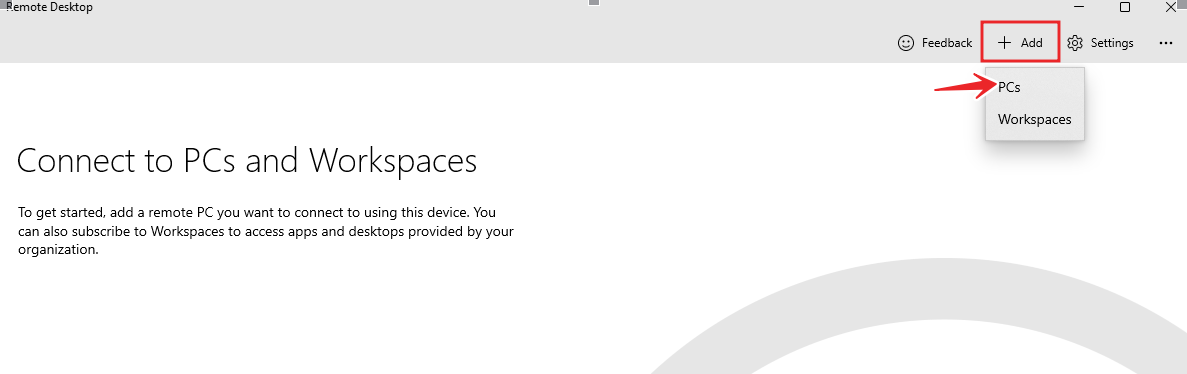
STEP 2: Enter your IP address in PC Name and click + at User Account.
STEP 3: Enter your Username and Password, the credentials that you received from email after subscription. Then click Save.

STEP 4 : Click on Save and you will see your VPS added in the Remote Desktop, click on it to access.