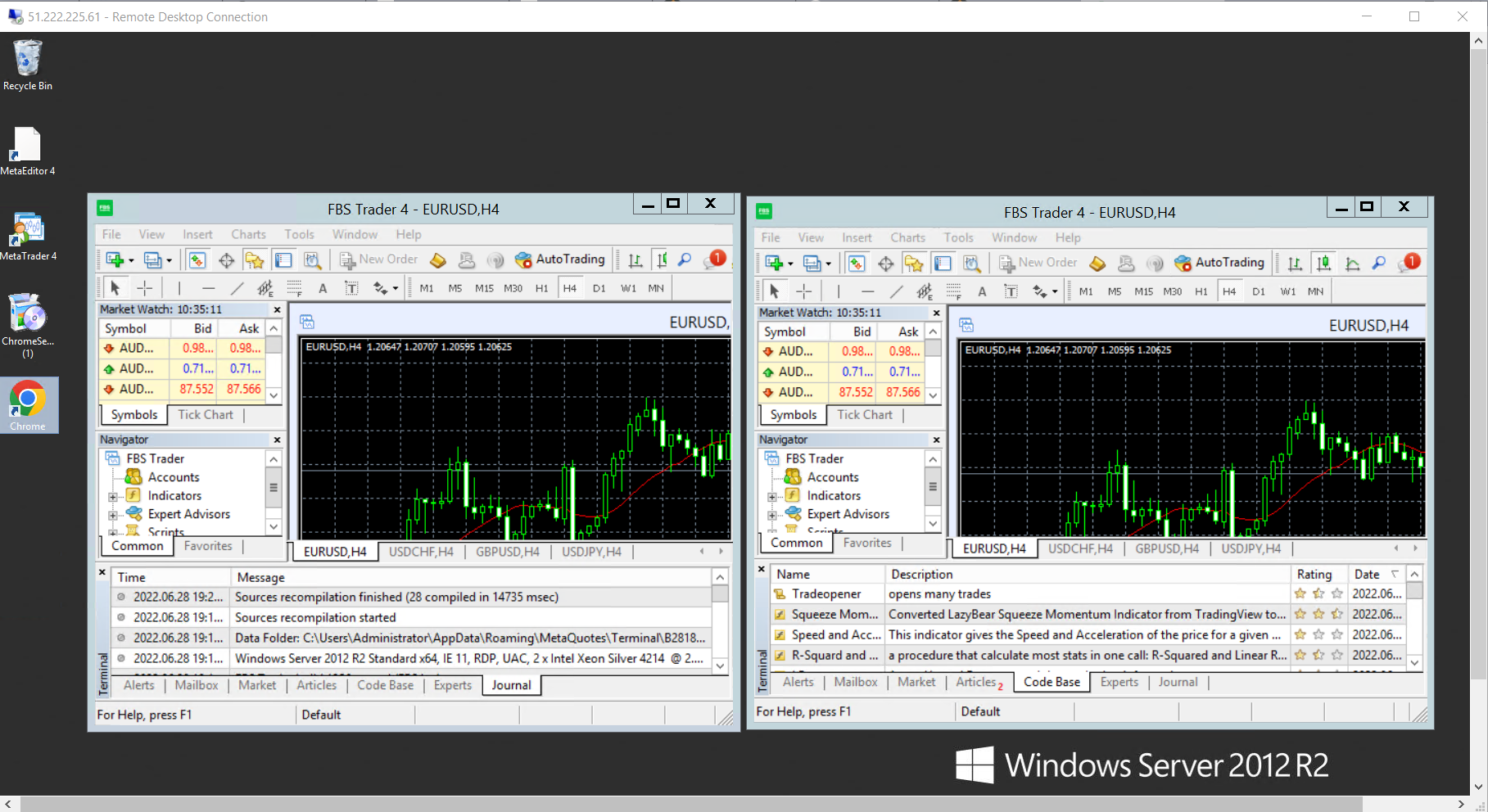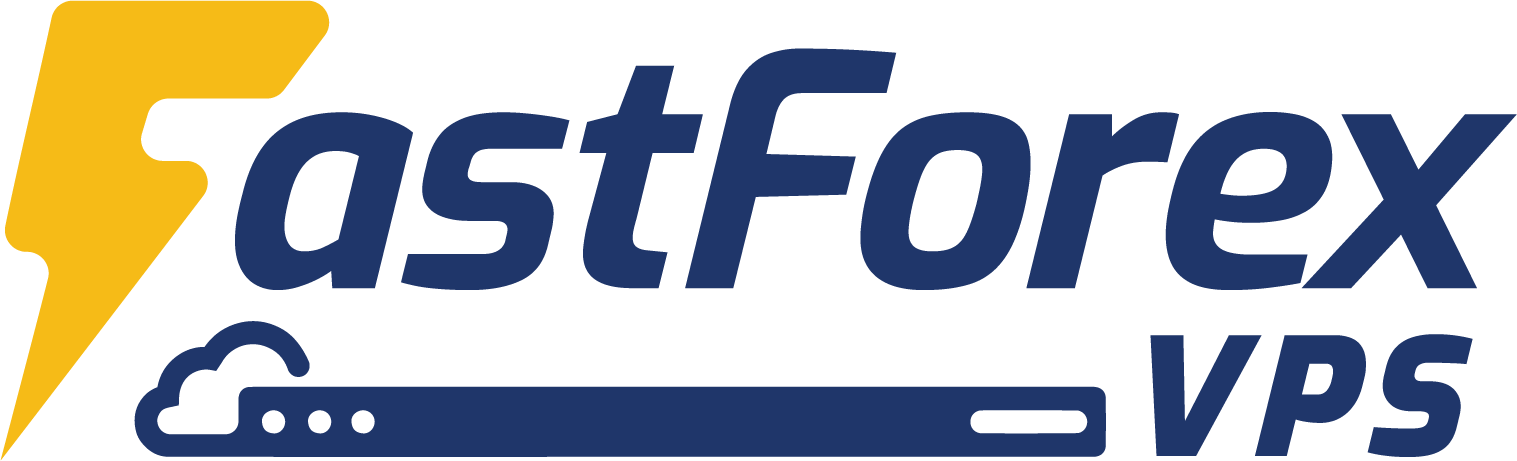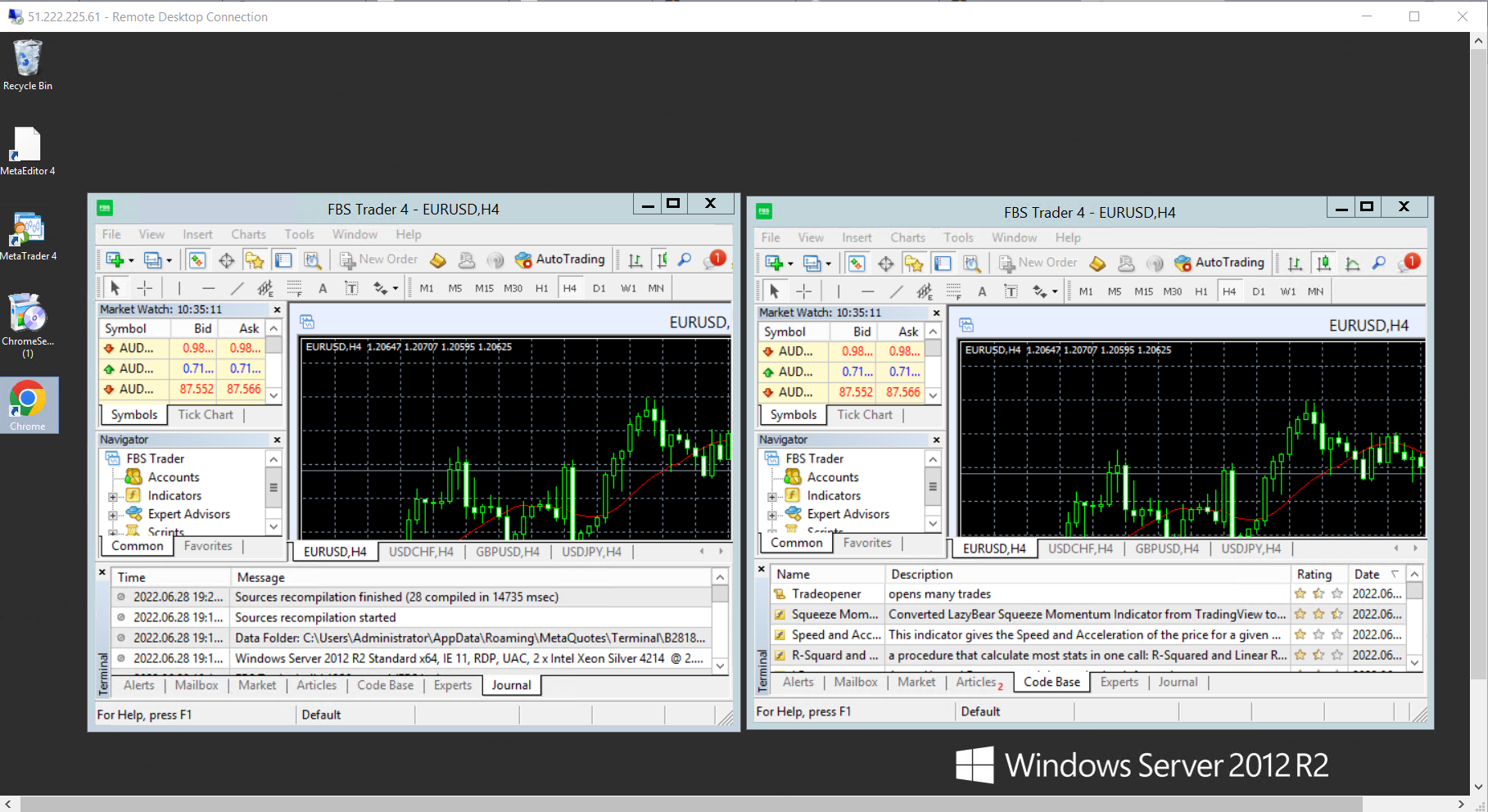Download the zip file from us, and upload to remote desktop or download from your VPS directly.
Please click on this link " Brokers MT4 " to download your MT4 Broker from our Google Drive.
If the Google Drive doesn't have your MT4,
-
You can download and install it to your own computer. Then, zip the file.
-
Or you can open a support ticket, our support team will help you to get the zip file.
STEP 1: After downloaded your broker's MT4 file from our Google Drive in your VPS, extract it.
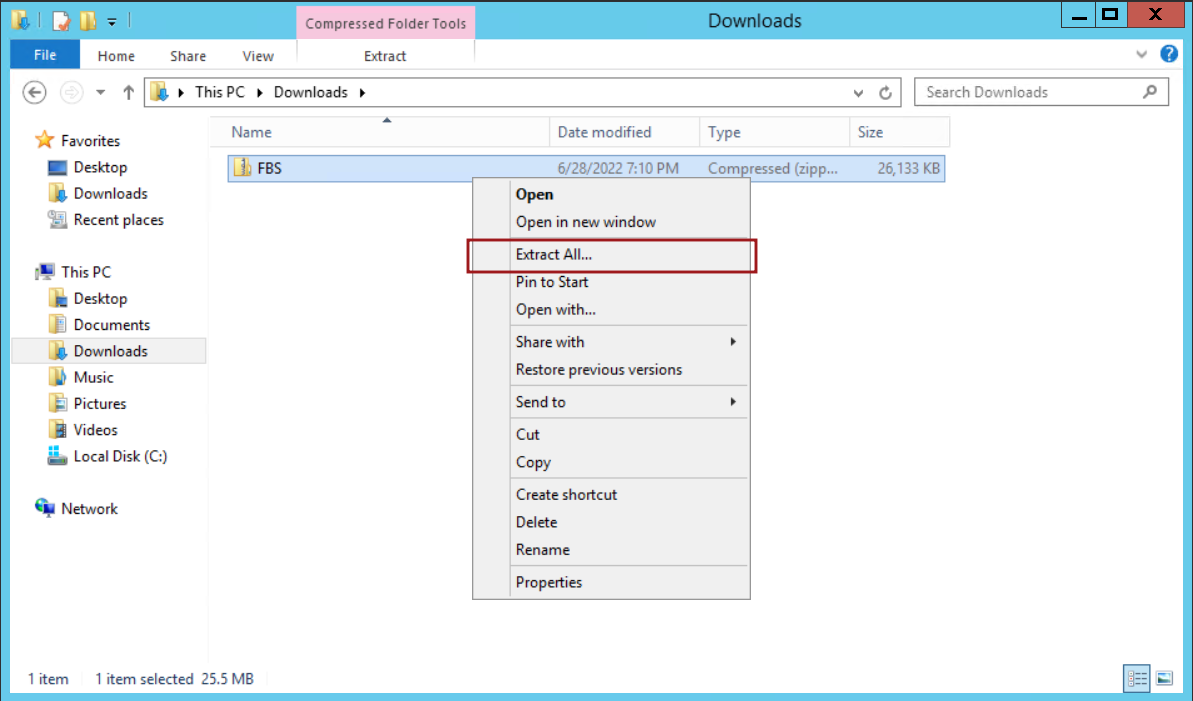
STEP 2: Click on Browse.
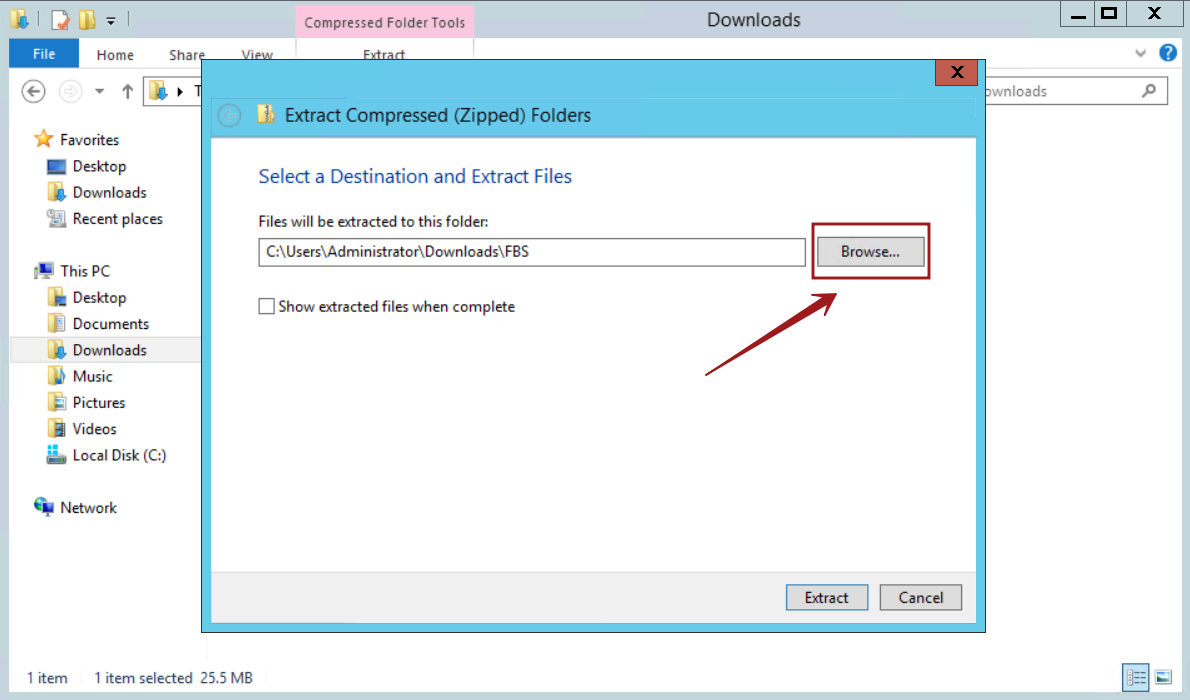
STEP 3: Select a destination to extract your file.
As you can see, this VPS already contains our primary MT4 Platform(FBS).
We need to Create New Folder to put our second MT4 (FBS) into it.
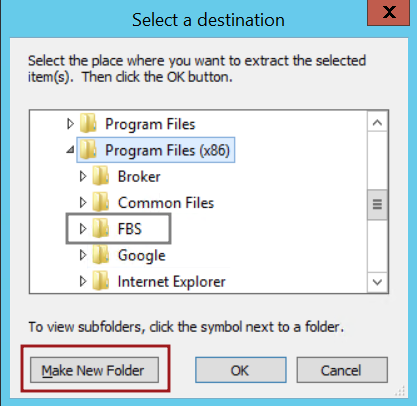
Name it as "(Brokername)2" or anything. Then, click OK.
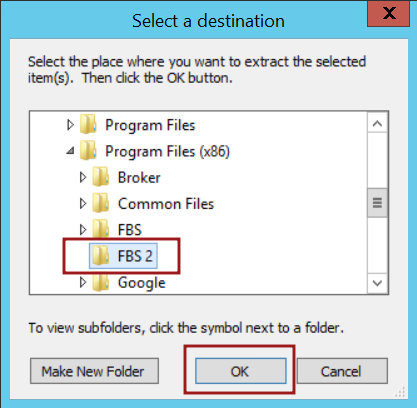
Click Extract.
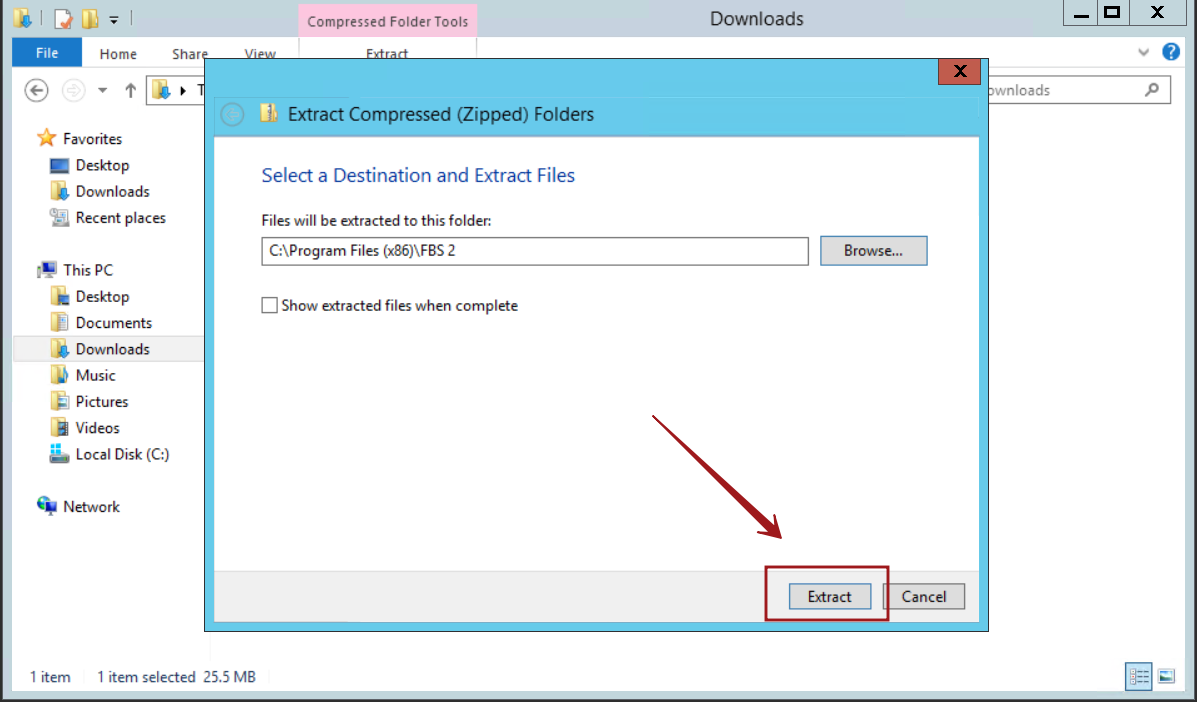
STEP 4: Now we have two MT4 Platforms in our VPS.
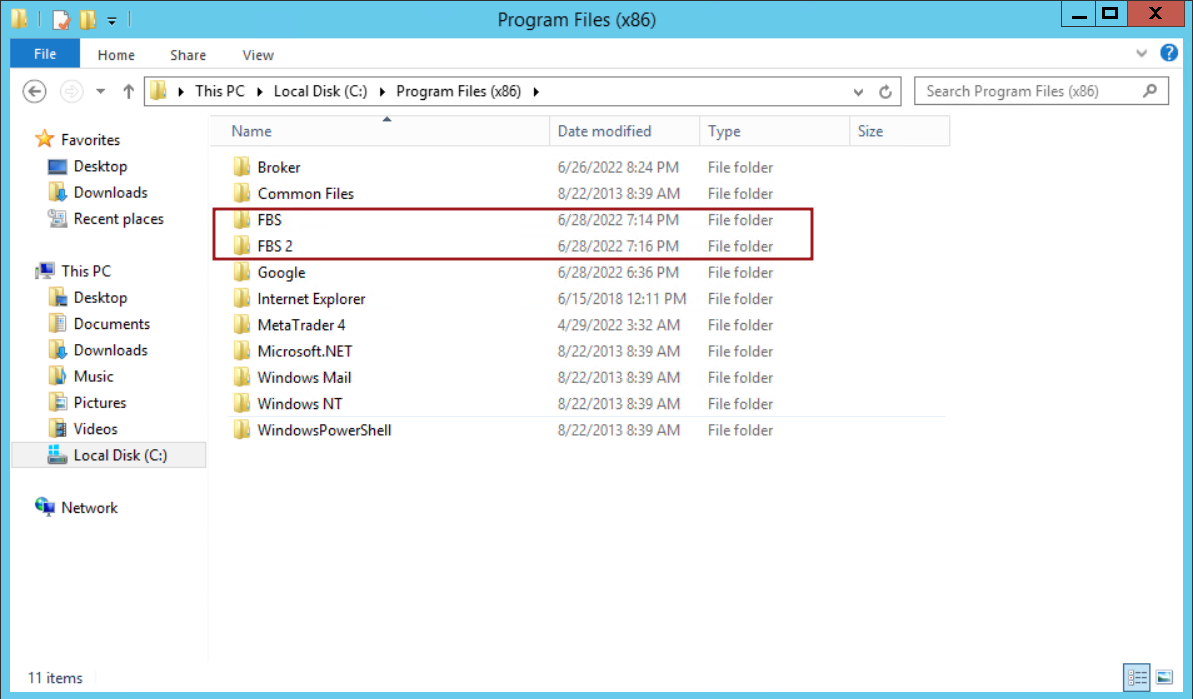
Click on terminal in both files (Primary and Second) to launch MT4 Platforms.
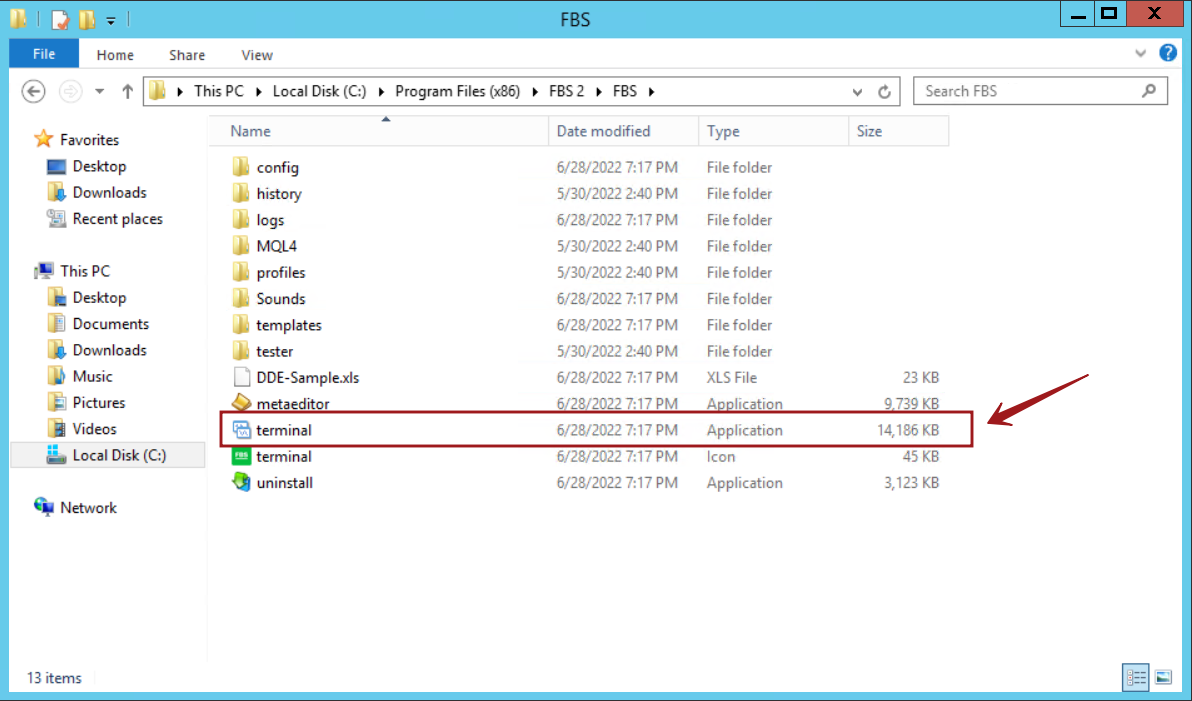
You can now run multiple MT4 platform in your VPS.